Transparent terminal in Openbox background
M. Marschall ♦ 02/11/2010 ♦ 1 Comment
This is a guide on how to set up a transparent urxvt terminal embedded in an Openbox background.
After having installed rxvt-unicode, do:
1. Enable transparency in ~/.Xdefaults
# transparency - true or false (default) URxvt*transparent:true # scrollbar - true (default) or false URxvt*scrollBar:false # font color (default is black) URxvt*foreground:White URxvt*geometry:124x24 URxvt*borderLess:true
2. Edit the application section of ~/.config/openbox/rc.xml
<application name="urxvt">
<decor>no</decor>
<focus>yes</focus>
<position>
<x>center</x>
<y>200</y>
</position>
<layer>below</layer>
<desktop>all</desktop>
<!-- <maximized>true</maximized> #Only if you want a full size terminal.-->
<skip_taskbar>yes</skip_taskbar>
</application>
- decor: bar on top of window with bottons to minimize, maximize and close.
- position: The origin is at the top left of the screen.
- skip_taskbar: since the terminal will be running all the time, so I don’t really need it to show up in the taskbar.
Further explanations on the options can be found in the commented section of rc.conf
3. Autostart: add entry in ~/.config/openbox/autostart.sh
in my case, it looks like this:
# Programs that will run after Openbox has started sh ~/.fehbg & # set background image (sleep 1 && tint2) & # start panel (sleep 1 && wbar -pos right -vbar) & # start menu bar (sleep 1 && urxvt) & # start urxvt terminal
- Posted in: Arch Linux ♦ Openbox ♦ Uncategorized
- Tagged: Arch Linux, background, embedded, Linux, Openbox, rxvt, terminal, transparency, transparent, urxvt
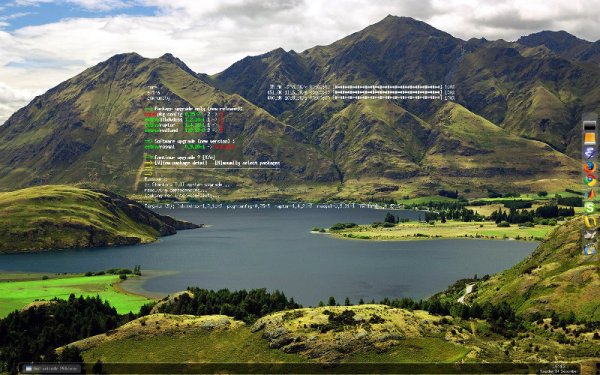
Solved my problem of placing an urxvt in the bottom left corner of all desktops! (The placement via the geometry option left it with the wrong background image for pseudo transparency.)
Thank you so much!