The most recent patches to Fedora’s Qemu 0.14 went into qemu-0.14.0-6.fc14.src.rpm on 03/31/2011. Following bellow is brief description of F14 KVM and Spice Server set up via “Libvirt Preview” ( http://repos.fedorapeople.org/repos/jforbes/virt-preview/fedora-14/SRPMS/). Configured KVM Server allows to create Ubuntu 10.10, 11.04 Desktop KVM beta 1 (64 bit), which may run in spice session. Notice that Virt-Manager 0.8.7-2 does have SPICE support. It allows to switch particular VM from VNC Server to SPICE Server and run spice session via GUI or connect to VM via command line locally or remotely.
**********************************************************************************************************************************************
In this case Spice Display Screen will show address 127.0.0.1 and connections to VM via spicec will be available only locally.
To get spicec working remotely remove Display VNC and “Add hardware” Display Spice. It will show you address 0.0.0.0
In this case connections via spicec will be available remotely
***********************************************************************************************************************************************
Ubuntu 10.10 Desktop,11.04 Desktop KVM beta 1 require “apt-get update,apt-get upgrade” to run stable in SPICE session
Configure fedora-virt-preview.repo :-
[root@fedorakvm yum.repos.d]# cat fedora-virt-preview.repo
# Place this file in your /etc/yum.repos.d/ directory
[fedora-virt-preview]
name=Virtualization Preview Repository for Fedora 14 Users
baseurl=http://repos.fedorapeople.org/repos/jforbes/virt-preview/fedora-$releasever/$basearch/
enabled=1
skip_if_unavailable=1
gpgcheck=0
[fedora-virt-preview-source]
name=Virtualization Preview Repository for Fedora 14 Users – Source
baseurl=http://repos.fedorapeople.org/repos/jforbes/virt-preview/fedora-$releasever/SRPMS
enabled=0
skip_if_unavailable=1
gpgcheck=0
Then run :-
# yum update
Make sure :-
[root@fedorakvm ~]# rpm -qa|grep virt
virt-manager-0.8.7-2.fc14.noarch
python-virtkey-0.50-8.fc14.x86_64
libvirt-client-0.8.8-2.fc14.x86_64
libvirt-0.8.8-2.fc14.x86_64
libvirt-python-0.8.8-2.fc14.x86_64
virt-viewer-0.3.1-1.fc14.x86_64
python-virtinst-0.500.6-1.fc14.noarch
[root@fedorakvm ~]# rpm -qa|grep qemu
qemu-system-x86-0.14.0-6.fc14.x86_64
qemu-kvm-0.14.0-6.fc14.x86_64
qemu-common-0.14.0-6.fc14.x86_64
qemu-img-0.14.0-6.fc14.x86_64
gpxe-roms-qemu-1.0.1-3.fc14.noarch
Install spice :-
# yum install spice-protocol spice-server spice-client
Make sure :-
# rpm -qa |grep spice
spice-server-devel-0.8.0-1.fc14.x86_64
spice-protocol-0.8.0-1.fc14.noarch
spice-gtk-python-0.5-1.fc14.x86_64
spice-client-0.8.0-1.fc14.x86_64
spice-glib-0.5-1.fc14.x86_64
spice-server-0.8.0-1.fc14.x86_64
spice-gtk-0.5-1.fc14.x86_64
Create via virt-manager Ubuntu 11.04 Desktop (betta 1) KVM and run :-
# apt-get update
# apt-get upgrade
Due to presence SPICE support in Virt-Manager 0.7.2 switch to SPICE DISPLAY and start SPICE session via Virt-Manager :-
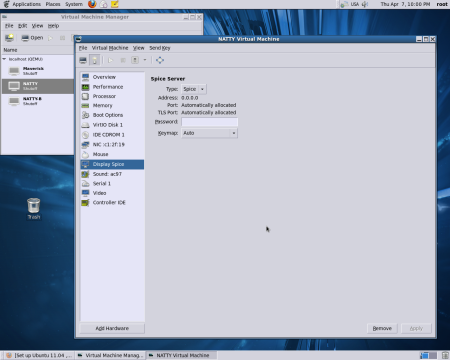

Connection to VM via command line :-
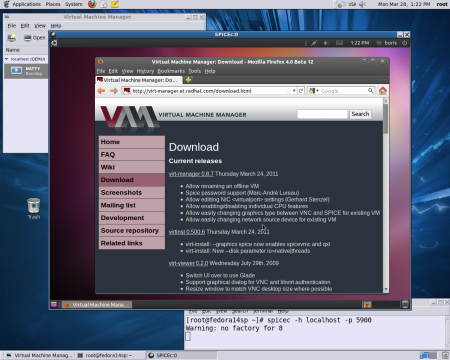
Automatically generated XML profile :-
[root@fedora14sp ~]# virsh dumpxml Natty
<domain type='kvm' id='7'>
<name>Natty</name>
<uuid>18260de6-7958-046a-7bc6-cd5e6d15bff5</uuid>
<memory>2097152</memory>
<currentMemory>2097152</currentMemory>
<vcpu>2</vcpu>
<os>
<type arch='x86_64' machine='pc-0.14'>hvm</type>
<boot dev='hd'/>
</os>
<features>
<acpi/>
<apic/>
<pae/>
</features>
<clock offset='utc'/>
<on_poweroff>destroy</on_poweroff>
<on_reboot>restart</on_reboot>
<on_crash>restart</on_crash>
<devices>
<emulator>/usr/bin/qemu-kvm</emulator>
<disk type='block' device='disk'>
<driver name='qemu' type='raw'/>
<source dev='/dev/sda9'/>
<target dev='vda' bus='virtio'/>
<alias name='virtio-disk0'/>
<address type='pci' domain='0x0000' bus='0x00' slot='0x05' function='0x0'/>
</disk>
<disk type='block' device='cdrom'>
<driver name='qemu' type='raw'/>
<target dev='hdc' bus='ide'/>
<readonly/>
<alias name='ide0-1-0'/>
<address type='drive' controller='0' bus='1' unit='0'/>
</disk>
<controller type='ide' index='0'>
<alias name='ide0'/>
<address type='pci' domain='0x0000' bus='0x00' slot='0x01' function='0x1'/>
</controller>
<interface type='bridge'>
<mac address='52:54:00:63:5d:a9'/>
<source bridge='br0'/>
<target dev='vnet0'/>
<model type='virtio'/>
<alias name='net0'/>
<address type='pci' domain='0x0000' bus='0x00' slot='0x03' function='0x0'/>
</interface>
<serial type='pty'>
<source path='/dev/pts/0'/>
<target port='0'/>
<alias name='serial0'/>
</serial>
<console type='pty' tty='/dev/pts/0'>
<source path='/dev/pts/0'/>
<target type='serial' port='0'/>
<alias name='serial0'/>
</console>
<input type='mouse' bus='ps2'/>
<graphics type='spice' port='5900' tlsPort='-1' autoport='yes' listen='0.0.0.0'/>
<sound model='ac97'>
<alias name='sound0'/>
<address type='pci' domain='0x0000' bus='0x00' slot='0x04' function='0x0'/>
</sound>
<video>
<model type='cirrus' vram='9216' heads='1'/>
<alias name='video0'/>
<address type='pci' domain='0x0000' bus='0x00' slot='0x02' function='0x0'/>
</video>
<memballoon model='virtio'>
<alias name='balloon0'/>
<address type='pci' domain='0x0000' bus='0x00' slot='0x06' function='0x0'/>
</memballoon>
</devices>
</domain>
Graphics section now looks like :-
<graphics type='spice' port='5900' tlsPort='-1' autoport='yes' listen='0.0.0.0'/>
Old way with modifying XML definition and connecting via command would work as well.
Create script /usr/tmp/qemu-spice :
cat /usr/tmp/qemu-spice
#!/bin/bash
exec /usr/bin/qemu-kvm $* \
-vga qxl \
-spice port=5930,disable-ticketing
# chmod 755 /usr/tmp/qemu-spice
and add to root’s .bashrc
export PATH=/usr/tmp:$PATH
Create via virt-manager Ubuntu 11.04 Desktop (alpha 3) KVM and install QXL driver via Synaptic manager. Say name of VM created is NATTY. Then run :-
# virsh dumpxml NATTY > Natty.xml
Edit XML file as follows
1. Change emulator to /usr/tmp/qemu-spice
2. Remove VIDEO section
3. Remove UUID section
4. Change VM’s name
[root@fedorakvm ~]# cat Natty.xml
<domain type='kvm'>
<name>NATSP</name>
<memory>2097152</memory>
<currentMemory>2097152</currentMemory>
<vcpu>2</vcpu>
<os>
<type arch='x86_64' machine='pc-0.14'>hvm</type>
<boot dev='hd'/>
</os>
<features>
<acpi/>
<apic/>
<pae/>
</features>
<clock offset='utc'/>
<on_poweroff>destroy</on_poweroff>
<on_reboot>restart</on_reboot>
<on_crash>restart</on_crash>
<devices>
<emulator>/usr/tmp/qemu-spice</emulator>
<disk type='block' device='disk'>
<driver name='qemu' type='raw'/>
<source dev='/dev/sdb6'/>
<target dev='vda' bus='virtio'/>
<address type='pci' domain='0x0000' bus='0x00' slot='0x05' function='0x0'/>
</disk>
<disk type='block' device='cdrom'>
<driver name='qemu' type='raw'/>
<target dev='hdc' bus='ide'/>
<readonly/>
<address type='drive' controller='0' bus='1' unit='0'/>
</disk>
<controller type='ide' index='0'>
<address type='pci' domain='0x0000' bus='0x00' slot='0x01' function='0x1'/>
</controller>
<interface type='bridge'>
<mac address='52:54:00:c5:81:45'/>
<source bridge='br0'/>
<model type='virtio'/>
<address type='pci' domain='0x0000' bus='0x00' slot='0x03' function='0x0'/>
</interface>
<serial type='pty'>
<target port='0'/>
</serial>
<console type='pty'>
<target type='serial' port='0'/>
</console>
<input type='mouse' bus='ps2'/>
<graphics type='vnc' port='-1' autoport='yes'/>
<sound model='ac97'>
<address type='pci' domain='0x0000' bus='0x00' slot='0x04' function='0x0'/>
</sound>
<memballoon model='virtio'>
<address type='pci' domain='0x0000' bus='0x00' slot='0x06' function='0x0'/>
</memballoon>
</devices>
</domain>
Run :-
# virsh define Natty.xml
and new NATSP entry in Virt-Manager will be created. Start NATSP and connect via
# spicec -h localhost -p 5930
to NATSP
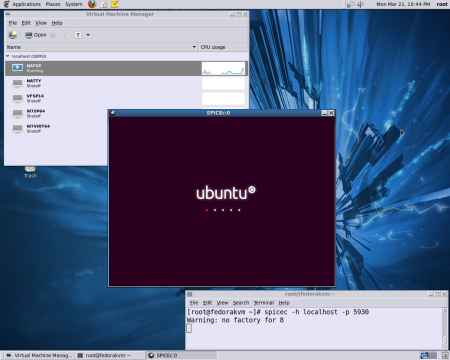
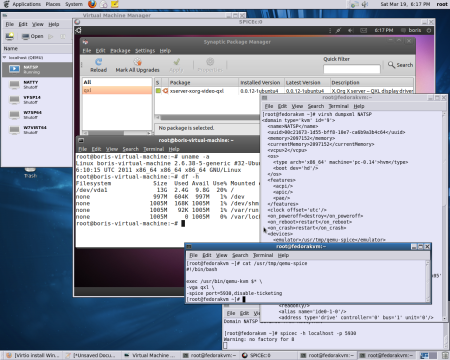

This has been a life saver! I’ve got the tutorial in place and running spice (though only through TLS port 5901).
How can I allow outside access to the Spice enabled VM? For example if the following works…
spicec -h localhost -p 5901
How can I make it so that this works from other machines on the network?….
spicec -h 192.168.0.81 -p 5901
Hi Jim,
If you want other machines on your network to have access to your KVM first you need to bridge your ethernet connection. Open a terminal session, change to root and type (Assuming you are using Fedora):
chkconfig NetworkManager off
chkconfig network on
service NetworkManager stop
service network start
Create ifcfg-eth0 in /etc/sysconfig/network-scripts with the following values:
DEVICE=eth0
# change the hardware address to match your NIC address
HWADDR=00:16:76:D6:C9:45
ONBOOT=yes
BRIDGE=br0
Create also file ifcfg-br0
DEVICE=br0
TYPE=Bridge
BOOTPROTO=dhcp
ONBOOT=yes
DELAY=0
On the terminal session as root type following commands:
service network restart
iptables -I FORWARD -m physdev –physdev-is-bridged -j ACCEPT
service iptables save
service iptables restart
service libvirtd reload
Then locate the XML profile (file located in /etc/libvirt/qemu/SOMETHING.xml) and change listen=’0.0.0.0′ to match your IP. Save changes and run:
virsh define /etc/libvirt/qemu/SOMETHING.xml
[…] Here is a good tutorial show you how to Set up Ubuntu 11.04 ,10.10 KVM to run in spice session on Fedora 14 KVM Server: The most recent patches to Fedora’s Qemu 0.14 went into qemu-0.14.0-6.fc14.src.rpm on 03/31/2011. Following bellow is brief description of F14 KVM and Spice Server set up via “Libvirt Preview” ( http://repos.fedorapeople.org/repos/jforbes/virt-preview/fedora-14/SRPMS/). Configured KVM Server allows to create Ubuntu 10.10, 11.04 Desktop KVM beta 1 (64 bit), which may run in spice session. Notice that Virt-Manager 0.8.7-2 does have SPICE support. It allows to switch particular VM from VNC Server to SPICE Server and run spice session via GUI or connect to VM via command line locally or remotely. […]