ClickBank Product Finder is designed specially for CB affiliates to help them find a good product to promote. You can search and sort by many important parameters such as Commission, Popularity Rank, ClickBank Gravity (CBG), Earned Per Sale (EPS), Percent Per Sale (PPS), Referred By Affiliates (RBA). You can also target your search to any main categories you want. There are daily statistics of what products have been added/removed at ClickBank marketplace. And all this is FREE, no sign up required!
No one else's free CB tools have search facilities like these.
The database is updated daily. Don't forget to share this tool with others
who may need it. Let's help each other to be successful!
It is constantly under development but it works :) As I said, it has an intuitive interface and allows you to search and sort results by any ClickBank parameter (Commission, Popularity Rank, ClickBank Gravity (CBG), Earned Per Sale (EPS), Percent Per Sale (PPS), Referred By Affiliates (RBA)). What each CB parameter means can be found on this page: ClickBank ranking system. So, I am not going to describe them here. Please see an example of how to search below the form.
IMPORTANT: A few tips about how to search: you can use a ClickBank nickname as a keyword to see the ranking of that product in the marketplace and find out in what categories that product is listed. You can also leave it blank if you just want to sort products by some parameters.
Here is an example of how I search using this tool:
First of all I check for what products are dropped from the marketplace by opening the "Removed" link in the new window to see if there are any products that I am currently promoting so I can stop the ad campaign if needed.
Then I look for what products have been added to the marketplace today by selecting "Search products that were added today" from the wide dropdown box. I then select the desired sorting method and click the "Search" button. Note that I have left the keyword box blank and all categories checkboxes are unchecked (this way it searches in all categories).
Now let me give you an example of how I am searching for product. First of all I target my search to those products who have sales stats at clickbank by selecting "Search products where CBG/EPS/PPS/RBA IS assigned". So this way in the search results I will get only those products that have ClickBank Gravity (CBG), Earned Per Sale (EPS), Percent Per Sale (PPS), Referred By Affiliates (RBA) values.
Then I select desired commission level by setting it say "More than 65" ("More than 65" will include products with 65% commissions and higher... this behavior related to all those 6 parameters).
Then I select the CBG (clickbank gravity, see here what it means) "More than 10".
Now, let's choose EPS (Earned Per Sale). This is the approx. value of how much money will be paid to me for every referred sale. If I selected Commission "More than 65%" then I would select "Less than $30" so the real products prices would be not more than about $50.
Then I select RBA (Referred By Affiliates) "More than 70%". RBA represents fraction of publisher's total sales that are referred by affiliates.
Now it's time to choose desired sorting methods. In my case I would sort by "Earned Per Sale - Descending" so the top paying products will be at the top.
Now select how many results you would like to see per page. I usually select 100. Now click the "Search" button and analyze products from search results. You will get a list of products that offer more than 65% commissions, has gravity of 10 or more, pays you up to $30 per sale, has more than 70% sales referred by affiliates so there are few chances that it has leaks, and all of them sorted by commissions paid in descending order so you see the top payers at the top of results.
It's that simple... and powerful. Just try it. :)
Also, if you selected "Search products where CBG/EPS/PPS/RBA IS NOT assigned" then don't use the last four parameters (ClickBank Gravity (CBG), Earned Per Sale (EPS), Percent Per Sale (PPS), Referred By Affiliates (RBA)) because they will not have any effect.
|