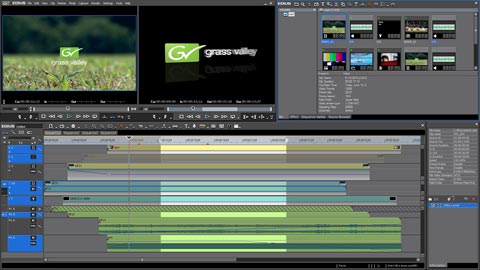
Editing software manufacturers continue to expand features by adding native support for a variety of new camera codecs. EDIUS 6, the newest version of Grass Valley’s primary editing platform advances this endeavor.
EDIUS 6 is exclusively a Windows-based NLE, running under a wide range of configurations. I was able to test it on a new HP EliteBook 8740w with the Windows 7 64-bit Professional OS installed. This is a robust, top-of-the-line mobile workstation with more horsepower than most desktop units. I was operating in a software-only configuration, but EDIUS 6 can also be integrated with Grass Valley’s line of STORM and SPARK i/o cards when you use a tower instead of a mobile system.
The EDIUS 6 mantra – “Edit Anything”
Grass Valley promotes EDIUS 6 around the ability to throw nearly any codec or format at it and being immediately ready to edit – in real-time without the need to render. This is of particular interest to P2 and XDCAM shooters. My system natively supported a wide range of the professional acquisition codecs, including the newly added Canon XF MPEG2 4:2:2 codec. Possibly even more important – you can also drag-and-drop Canon H.264 files from a Canon EOS 5D or 7D and start editing right away. The “sweet spot” in my tests was Panasonic’s AVC-Intra codec. This is supposed to be very computationally intensive, but both 50 and 100 Mb/s files were a breeze to work with inside EDIUS 6 and on this workstation. With many prosumer and even professional cameras adopting some form of AVCHD, EDIUS 6 users will be happy to know that it can also handle real-time, multi-stream editing of AVCHD content.
It’s important to stress the “native” part. A lot of manufacturers claim native support, but in actual practice, transcode the media to another format upon ingest; or at the very least, rewrap the file container to a different type of file. EDIUS 6 does neither. If you ingest media from an OHCI device (FireWire), such as an HDV camcorder, the media stays native. Do you shoot P2 or XDCAM-HD? Simply edit straight from the media files or copy them to your local storage and access the media directly from the native folder and file structure of that format. Other than the time it takes to copy the files, the media is immediately accessible to EDIUS 6 and ready to edit. This difference becomes critical in time-sensitive workflows, like broadcast news.

The EDIUS 6 user interface sports four color bars in the timeline to indicate CPU stress: blue (no rendering), green (rendered), orange (may or may not need rendering) and red (needs rendering). When you edit a sequence, EDIUS 6 estimates where rendering is needed, so a lot of the timeline is highlighted with an orange bar. It is only when you actually play the timeline that EDIUS 6 updates this estimate with accurate information. Unfortunately, this may mean you have to play the sequence at least once all the way through. When clips are rendered, EDIUS 6 uses the codec defined by the project setting, which could be Grass Valley HQ (an 8-bit intermediate codec), HQX (10-bit) or uncompressed. Grass Valley HQ/HQX is equivalent to Apple ProRes 422 or Avid DNxHD and includes several selectable quality/data rate settings.
EDIUS 6 uses a buffer system that preloads up to 15 frames and 512MB, so as long as you don’t go below a user-defined threshold in the buffer, no rendering is required. The usual culprits tax the CPU: compute-intensive codecs, 3D DVE effects and many video layers. The user preferences offer a degree of render control that’s better than most, so you can choose to render the whole timeline, part of it or only the overloaded (red) areas. In a typical timeline consisting of some mixed-format media, color-correction, transitions and a few titles, the required rendering was very minimal.
EDIUS 6 now features the ability to work at standards up to 4K digital cinema (4096 x 2160). Unfortunately EDIUS 6 does not natively support RED’s .r3d camera raw format. That’s about the only format most users would encounter, which is larger than HD at 1920 x 1080. RED users considering EDIUS 6 will want to first transcode/render/export the camera’s media files into an editable format using RED’s free Redcine-X. Then EDIUS 6 becomes a very viable editing solution for RED projects.
I did render one of my RED files at 2K (2048 x 1024) as an uncompressed QuickTime movie. This worked fine in an EDIUS 6 HD timeline – displaying with a slight letterbox. You can set project settings to this size and work in a native 2K project, but bear in mind that all sequences within a given project must use the same frame size. Changing the project settings resets all sequences to this new size if this is an existing project. When I changed my test project from HD 16:9 to 2K 2:1, all previous sequences changed to the new size and aspect. Clips on those timelines were scaled to fit into the new sequence size.

The editing experience
This software includes features that professional editors expect. The interface is highly customizable, including colors, icons, window layouts and keyboard shortcuts. The organization of bins, folders and clips inside the project is independent of where and how your actual media files are stored. You can add media clips to your project from anywhere on the drives and reorganize them inside the project by creating folders specific to that project. EDIUS 6 supports multiple sequences and the ability to have several open at once in a tabbed timeline layout. There’s a good multi-camera editing mode that has been expanded to 16 cameras.
EDIUS 6 doesn’t use a popular plug-in API for its video effects, so you won’t find a lot of third party filter packages on the market specifically coded for EDIUS 6. This new version does include a bridge function to access existing Adobe After Effects and VST plug-ins for use as video and audio effects. I did not have After Effects installed, so wasn’t able to test this feature. The built-in effects interface is pretty weak in my opinion. I’m not sure why, but plug-in effects filters are divided into two folders – System Preset Video Filters and Video Filters. There aren’t a lot of choices and each time you click on an effect to open and modify it, a separate window opens for each filter you click on. In short, no single effects control panel as in other editors.

I feel that the interface could benefit from a modern overhaul. There also seems to be some incompatibility between the interface itself and the graphics card. For instance, when you grab a window to drag and resize the docked panels, there’s a redraw problem. The windows stutter and glitch as you drag the mouse. It’s fine again when you are done. I also tried to run EDIUS 6 under Parallels on my Mac Pro. That’s a definite no-go. The software works, but it’s very slow to react. As a point of comparison, I ran that same experiment with Vegas Pro and it actually performs pretty well under virtualization.
EDIUS 6 users are loyal Windows editors, of course, so performance with media on a modern PC is the biggest selling point and that’s one where the application really excels. In actual editing, EDIUS 6 does well with the real-time, “Edit Anything” claim. You can toss a mix of codecs, sizes and frame rates on the same timeline, complete with effects and 3D DVE transitions and the playback is guaranteed in real-time without any hiccups. I was able to view the sequence in full screen playback on the HP’s built-in 17” Dreamcolor display for an absolutely gorgeous image. Clean playback without any dropped frames. When it comes to composites, I found that with AVC-Intra 100, I was able to get about four layers using 2D picture-in-picture effects before it started to drop frames when left unrendered. Not too shabby.
The newly added 4K support gives Grass Valley something to build on for the future. Few NLEs handle media well when it exceeds HD sizes, so to see uncompressed 2K files playing smoothly on a laptop is pretty impressive. Likewise, performance with the Canon H.264 files was also very smooth, but I’d still recommend transcoding these files first, since the direct import doesn’t bring in any metadata, like timecode. On the other hand, if you just want to drag-and-drop the files into an editor and quickly bang out a sequence for the fastest possible turnaround time, EDIUS 6 is hard to beat. That’s appealing to folks first working with video, thanks to the HDSLR revolution. EDIUS 6 might be light on glitz, but it delivers when fast, nuts-and-bolts editing is the primary concern.
Written for Videography magazine (NewBay Media LLC).
©2011 Oliver Peters