SlimServer is a great piece of open source software, designed for streaming music over a network. Using my Mac and a old Pentium III box running Ubuntu Linux, I have achieved pretty much all of the functionality of the Airport Express’ “AirTunes” feature. I have made this quick tutorial so you can set this up as-well. We will call the computer that you want to send music from “computer” and the server we have connected to our stereo “server.” Please note, I’m using Mac OS X as the “computer” operating system and Ubuntu Linux as the “server” operating system. This guide can be applied to other operating systems as-well though.
Requirements:
- Two machines, a computer, and a server running either Windows, Mac OS X, Linux (or other *nix OS)
- Some basic networking experience
- Static IP’s set for these two computers
- A 3.5mm Headphone jack to RCA Jack Converter for connecting to a stereo – like this
- The “server” hooked up to the stereo system
Step One:
Download the SlimServer software for your computer’s appropriate operating system, you can install this on your server if you have you music library on it. Please note if you are running Ubuntu Linux on your computer you can type “sudo apt-get install slimserver” into the terminal (without the parenthesis) to automatically download and install this.
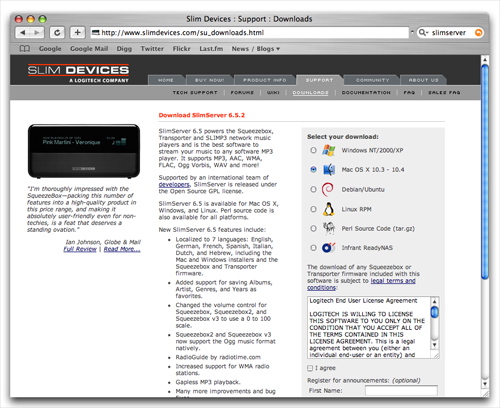
Step Two:
Download VLC to your for your server’s appropriate operating system that you have connected to your stereo system via the 3.5mm Headphone jack to RCA Jack Converter. Remember install this on your server connected to you stereo. Please note if you are running Ubuntu Linux on your server you can type “sudo apt-get install vlc” into the terminal.
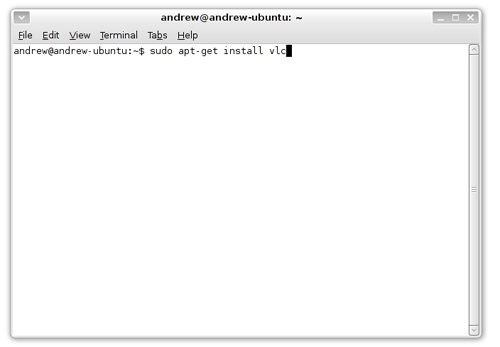
Step Three:
Install the SlimServer software (install this on your computer with your Music library). Please note if you did Step One via “sudo apt-get install slimserver” on your Ubuntu server this is already installed!
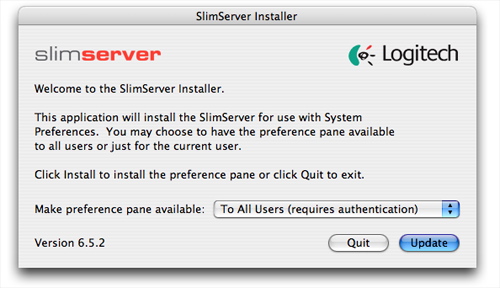
Step Four:
Enable (turn on) SlimServer on your computer.
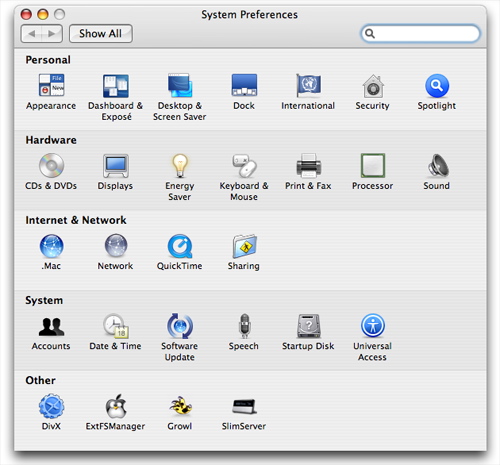
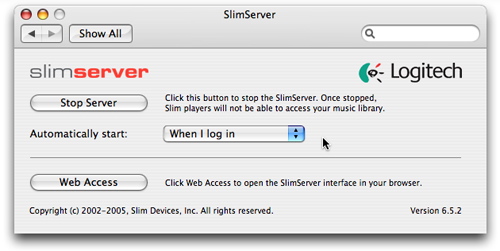
Click on “Automatically start:” and select “When I log in.”
Step Five:
Type “http://localhost:9000/” into your favorite web browser to see if you have installed SlimServer correctly on your computer.
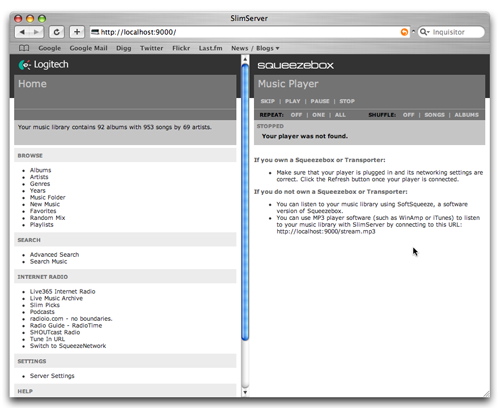
Step Six:
Test your connection from your server running VLC to your new SlimServer installation on your computer by clicking “File” then “Open Network..”. Select the “HTTP/HTTPS/FTP/MMS” radio button and type in the following URL “your.computers.static.ip:9000/stream.mp3” replace your.computers.static.ip with the real static IP of you computer.
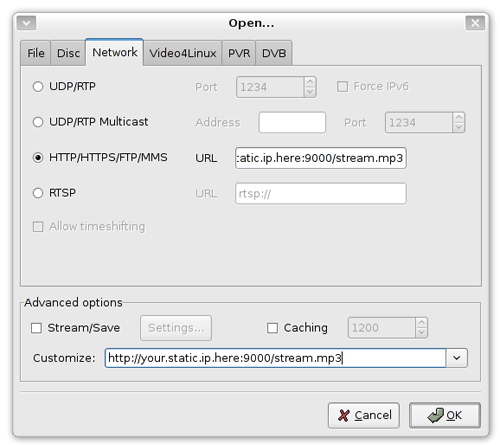
If all goes well you should see a VLC window with the following text “Welcome to SlimServer.” you can try to play a song from the web interface if you want now.
Step Seven:
Auto start VLC on the server so you can always send songs over to it. If your server is running Ubuntu Linux or similar you can just open “System” from the menu bar on the top of the screen, then “Preferences,” then “Sessions.” Create a new startup program type in a name for it and then type “vlc -vvv http://your.computers.static.ip:9000/stream.mp3” in the command section. Click “OK.”
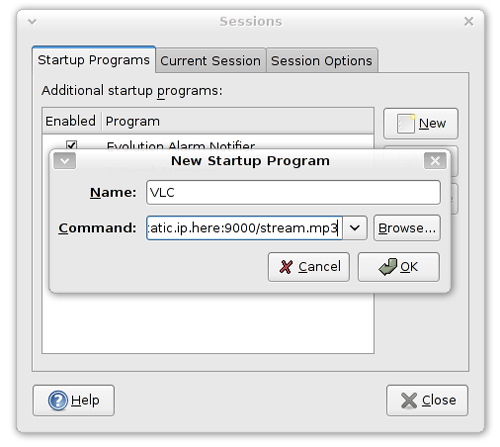
Step Eight:
Enjoy your new poor man’s web interface for iTunes as well as AirTunes like streaming! Thank you Slim Devices, Inc for creating a wonderful piece of open source software!




7 Comments
Very nice..
Also I was just wondering is this enables you to stream the full audio output of my laptop to my desktop (ie is this operating on the driver level, or do I have to select the output to the server in each application?)
I just want to enjoy the sound of my macbook on my desktop speakers when I am art home.. So I was looking for a solution that for example enables me to play a game on the macbook and to have the sound transmited to my desktop speakers.. well some kind of network audio card… I hope i am not too unclear..
Thanks.
This program streams only your music library. Like Airtunes.
thanks andrew, this is EXACTLY what i was looking to do! I will report success or failure. Thanks again!
Hi all,
I am wondering why you are using slimserver at all ?!
Using VLC on both computers you can stream anything (video,sound) from any playlist using RTP… So just stream out of your laptop to your old station connected to your stereo, where you just need to open a stream !
Works great !
cheers,
–fede.
new version of slimserver isn’t working somehow
check: http://downloads.slimdevices.com/
for old versions
Pretty nice post. I simply stumbled upon your weblog and
wished to say that I’ve really enjoyed browsing your blog posts. After all I will be subscribing for your feed and I’m hoping you write once more
very soon!
We’re a group of volunteers and opening a new scheme in our community. Your site provided us with valuable info to work on. You’ve done
an impressive job and our entire community will be thankful to you.
2 Trackbacks/Pingbacks
[…] The Poor man’s AirTunes streaming without Airport Express! « InfectedProject (tags: music streaming network free howto media tutorials airtunes opensource) […]
[…] Stream without AE Filed under: OSX, Linux — 0ddn1x @ 2007-06-23 17:48:48 +0000 https://infectedproject.wordpress.com/2007/06/20/the-poor-mans-airtunes-like-streaming-without-airpor… […]