How to: Single space envelope addresses in Word 2010?
January 21, 2011 11 Comments
Ok, file this one under WTF?
So one of my users is printing an envelope (I didn’t even know that people still did this for single envelopes), and she tells me that her addresses are double spaced, and can’t get them to be single spaced. She also just had her Office version upgraded from 2003 to 2010 two days ago, so my natural inclination was that this was just a case of “stupid Office Ribbon!”
When I walked into her office, this is what I found:
Ok then. Well this should be easy enough to fix I think. Yeah, no. So some quick Google Fu, and I can now define why this is happening, but am having no luck figuring out how to fix it. This happens because when you hit the ENTER key, Word creates a new paragraph, not just a new line. So it should just be a simple matter of fixing the paragraph spacing right? Except the paragraph spacing is already set to 0px, and the line spacing is already set to single spaced.
Then I find a user with the same problem (you mean there’s more than one of you???). So I’m reading 10 pages of comments with troubleshooting advice like I would give, and all to no avail. Then this gem from a Microsoft MVP for Word: Try SHIFT+ENTER to create a new line rather than a new paragraph.
I discovered later that if you want to fix this permanently, you need to set the paragraph spacing to “auto”, which then allows paragraph spacing to function correctly.
Somewhere at Microsoft there is a Product Manager that approved this jackassery. I’d like to meet that guy face to face so I can kick his junk up into his throat.
I seem to be working my way through the Office 2010 design team, as I have a similar gripe about Outlook 2010 and mail headers.
What next, et tu Excel?
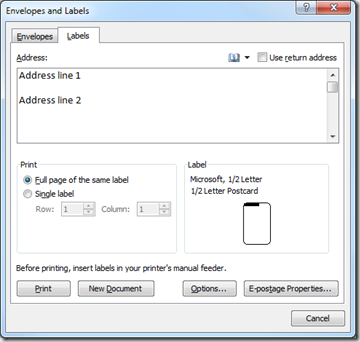
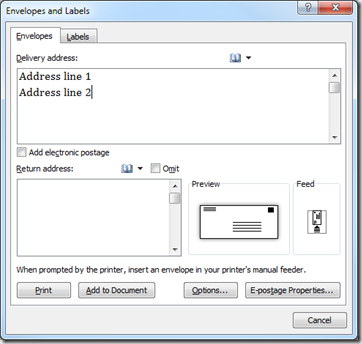

Love your reaction….currently having the same problem and can’t get it fixed. Hoping after they hear all the complaints about this “jackassery” idea as you put it, someone will come up with an update to fix it. The exact same thing happens in both Word and Publisher. I know because when I couldn’t get it to work in one application I tried the other. Gee…..evidently this person NEVER uses envelopes. Must be a “young un” that does EVERYTHING through email. C’mon Microsoft…..give us an update to fix this!!
THANK YOU SO MUCH!!! I have been going CRAZY over this problem!!! God Bless you for sharing & for FREE!!!
Glad I have company. I thought I’m the only one who has Word 210 problems. I tried pasting addresses from an older Word file and the format gets all messed up. Address lines seem to indent randomly and the last line ends up on the return address section. It is awfully time consuming to get everything aligned correctly.
If you do meet that Project Manager, please kick him/her once more from me.
Thanks, very much. This is truely jackassery. I’ve been fighting this for days, and I am so glad that you were here. Thanks again.
NUTS NUTS NUTS: iF YOUR GOING TO CHANGE SOMETHING – give us an out so we can easily go back to the left hand drive that we learned on.
You also can just simply click “set as default” button in paragraph dailog box, it will fix this problem permanently.
Awesome! YOU ARE THE BEST!
Here’s another solution: With your cursor set in the envelope on your document (This solution only works if you have added the envelope to your original document), press CTRL + SHIFT + S on your keyboard. The “Apply Styles” dialog will open in the upper left hand side of your screen. Change “Normal” to “No Spacing”. Then click “Modify” to open another dialog box. In the bottom of that, select “New Documents based on this template”. Click OK. Back in the “Apply Styles” box, click “Reapply” then “Close”. That should do it.
That question is from a long time ago but to I fixed like that: Word – Home – Change Styles – Style Set – put at Word 2007 or 2010 or whatever you have and the double spaces will disappear.
When in mailings, click envelope, click add to document(it’s next to print), and then click on the lower center of the envelope and start typing. it will come out single spaced.
And they want us to use Windows 10 . I heard it’s horrible and probably has more goodies to try and figure out. Really have time on the job to try and figure this out!!!! I will try the paragraph fix.
Thanks