This WordPress Tutorial shows how to change your WordPress theme, and how to install & activate a new theme. It uses WordPress version 2.8.4 (the latest version) hosted on a third-party web host. You change a theme in the same way on a WordPress.com site.
Third-party-hosted (also called “self-hosted”) WordPress sites allow you to upload and install more themes through the WordPress Dashboard. You can find free themes by browsing with the Dashboard Theme Installer. Or you can find themes on the Web using a Google search for “free wordpress themes” or just “wordpress themes”. If you find a theme you like on the Web, you can download it to your computer and then upload it using the Theme Installer.
In addition to the thousands of free themes available, you can also buy “premium” themes, which have extra features like additional page templates and search engine optimization. There is a list of WordPress premium theme providers on the Business Blogging 101 Resources page.
As happens in this tutorial, some premium themes do not install well using the Dashboard Theme Installer. You may need to upload these themes to the /wp-content/themes/ directory using FTP software.
This tutorial shows how to delete a theme using Appearance > Manage Themes in the WordPress Dashboard. It shows how to find new free themes using Appearance > Install Themes in the WordPress Dashboard. And shows how to upload a theme from your computer. It shows how to activate a new theme once you install it.
WordPress themes come in the form of a .zip file.
What are your favorite WordPress themes? Let me know and I will add them to my Resources page.
Note that if you have a fast Internet connection, you can play the video in HD by clicking the HD button on the player, and you can also click the button next to that to play in full-screen mode.
How to Change, Install & Activate a New WordPress Theme
Filed under: Latest News | Tagged: beginner, blog, Blogging, howto, markmclaren, mcbuzz, theme, themes, tutorial, tutorials, video, WordPress, WordPress Tutorials, YouTube |






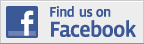

I don’t see an “Add Theme” link when you go to the Themes page. Am I missing a step?
If you can’t see an “Add New Themes” link, my guess is that your site is hosted on WordPress.com. I created a short post to address this – with screen shots of the Dashboard navigation menus for self-hosted WordPress vs. WordPress.com: “Add New Themes” Link is Not There on WordPress.com-Hosted Sites
i see, that’s why i can’t use themes from wordpress.org
Then, is there any way so i can use wordpress.org’s themes? (Because themes at there are cooler~)
To use themes from WordPress.org or any of the many other custom themes available, you need to host your WordPress site on a third-party host like one of those found here.
Here’s a nice list of some of the Best WordPress Themes. You’ll find more theme resources and other WordPress info on this Business Blogging Resources page.
I’m sorry, that i’m not really understand how to use it (the thrid-part host) specially on bluehost. Am i have to sign up or what?
Yes. Check out the WordPress hosting page on WordPress.org. Here’s an example of how to install WordPress on a third-party host.