Changing SCSM Portal Address
Ever have a customer request that they want the Self Service Portal to be a specific address, different from the one you’ve initially setup? Well, its not possible to change the URL. However what you can do is set up a CNAME in your DNS to accomplish this goal. Here is how to do it.
1. Go to the DC. Open up DNS under Administrative Tools. Under the DC, expand Forward Lookup Zones, then right click the folder with the domain name, select New Alias (CNAME).
2. Under Alias Name, type in the portal URL that you want. Then under target host, drill down and browse to your portal host name, which in my case is SCSM. Click Ok.
3. Go to the server which the Portal is installed. Launch IIS Manager, go to the Portal Sites, in my case, SCSMPortal, click on Bindings on the right panel.
4. Click Add.
5. Select Type as https, IP address as All Unassigned, Port as 443. Then select the SSL certificate. Click Ok.
6. While highlighting your portal on the left pane, in my case SCSMPortal, Double click HTTP Redirect.
Note! HTTP Redirect is not installed by default for IIS7. To install it, go to Server Manager > Roles > Web Server (IIS), look for Add Role Services, you’ll find that you will have the option to install HTTP Redirection.
7. Check Redirect requests to this destination. Key in the full address of the Portal Site, click Apply on the right pane. If you’re not sure, its https:// + Full Computer Name + /enduser. So for my case it is https://scsm.systemcenter.local/enduser
(To get your Full Computer Name, Right click My Computer > Properties. You’ll see it there.)
8. Browse to the new URL which in my case is https://servicemanager, the portal should launch without problems.
P/s If you’re getting password prompts when using the new URL, then highlight the portal on the left pane, and double click on Authentication. Select Basic Authentication and click on Enable on the right pane. Try using the new URL again, you shouldn’t get any prompts now.
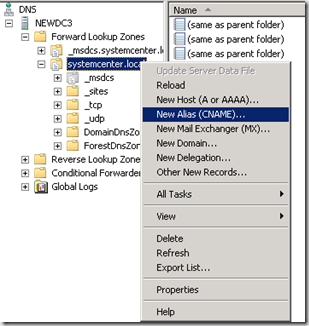
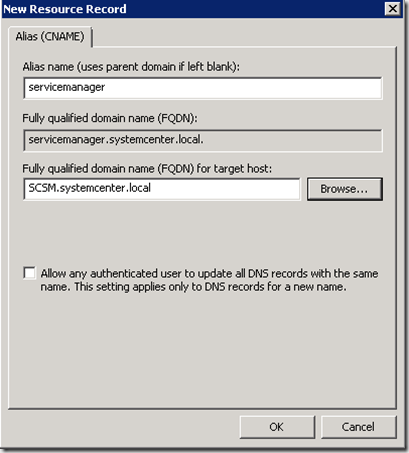
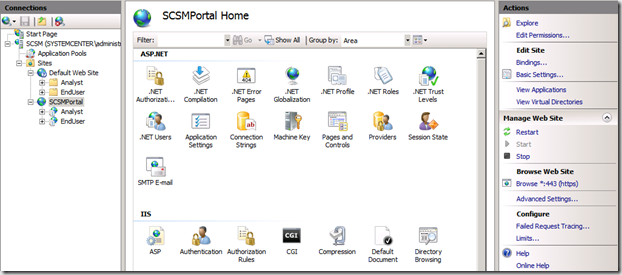
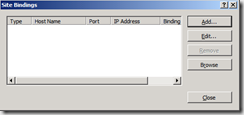
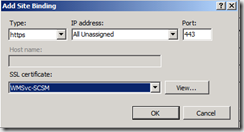
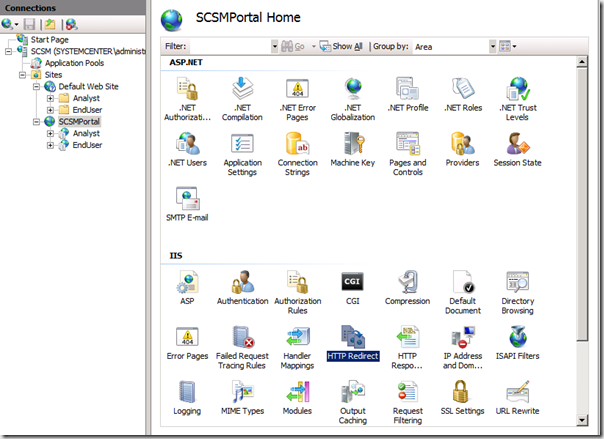
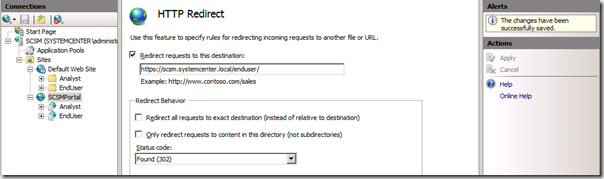

I see that this will work for the enduser portal, but what about the analyst portal. Since you are changing the http redirect at the site level
Hi Matt,
In my environment we were only using the end user portal, so that was the setting I used. You can set the redirect at the EndUser section, try playing around with it, I’ve tried it before it works. However I’m only aware that you are able to redirect to either the EndUser or Analyst page because SCSM doesn’t have a centralized page, its one or the other. If you redirect to the EndUser, then you need to use the original URL to access the Analyst portal. I’ll try to update this post to a more proper one when I can.
Regards
James