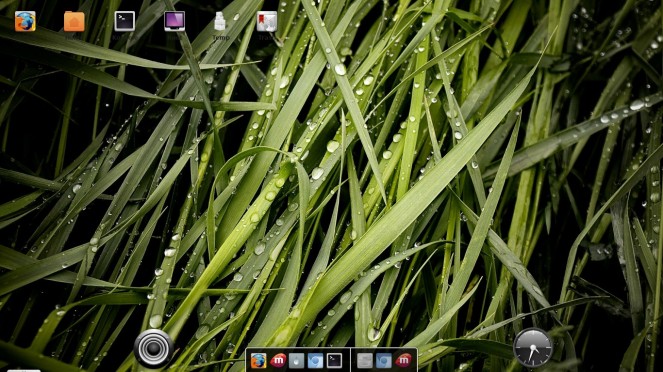From Arch wiki
E17 is the development release 17 (DR17) of the Enlightenment Desktop Environment. It comprises both the Enlightenment window manager and Enlightenment Foundation Libraries (EFL), which provide additional desktop environment features such as a toolkit, object canvas, and abstracted objects. Enlightenment the window manager is still in the beta stages, but is already quite usable. Many people currently use E17 as a day-to-day desktop environment without problems.
Installation
clyde -S e-svn
clyde -S e-modules-extra-svn
There are two other ways of installing it which are mentioned in Arch wiki.
On starting up for the first time it will ask for your confirmation on how things should look. This is an interesting feature which keeps it stand out from other modern counterparts. I prefer this way by which you can configure beforehand.
Enlightenment is something which is both lightweight and pretty. I made the following tweaks to it and it feels fantastic.
Taskbar
The default bottom panel contained something called iBox which behaved similar to systray but not fully. It didn’t show maximised apps. So I installed engage. ( which was called iTask-ng before) The one available from AUR seems to have wrong URL and it isn’t engage.
svn checkout http://svn.enlightenment.org/svn/e/trunk/E-MODULES-EXTRA/engage cd engage ./autogen.sh --prefix=/usr make sudo make install
Next I totally removed the bottom panel and replaced it with engage. To do that..
1)Right click and select remove panel option. Or change the position where it is shown. Anyway you can add it later if you want. From Menu->Settings->Shelves
2)Left click on the desktop ( Menu ) -> Settings Modules -> Engage
and press load. Now you can right click on it and configure it. Also you can drag and drop your favourite applications from Menu to the dock ( Engage ). If you need more engages you add it from
Menu -> Settings -> Settings Panel -> Extensions -> Engage ( Double clicking will open a configuration dialog with the option of adding more )
Keyboard Shortcuts
Setting of keyboard shortcuts is a bit strange. It can be configured from..
Menu -> Settings -> Settings Panel -> Input -> Keys
for eg to assign Win + j to invoke Lxterminal
1) Press Add keybinding.
2)Press the key sequence ( Win + j )
3)Select Command under Launch ( from the right panel ) and enter lxterminal into the Action Params box.
Done.
Edge Bindings
This isn’t useful to me and was a real annoyance. To remove this
Menu->Settings->Settings Panel->Input->Edge Bindings.
Delete the binding for right edge and left edge.
Done. Peace.
Composite
Be default e17 weirdest effects for focusing windows. Disabling this has to be done first, really.
Menu->Settings->Settings Panel->Look->Composite
Under that there is an apps tab. Selecting anything other than default will help. A live preview of each effect is shown as a thumbnail.
Winlist NG
This is a better window listing utility than the default one (winlist). By default Alt Tab uses winlist. You can change that, but first, install winlist ng module.
svn checkout http://svn.enlightenment.org/svn/e/trunk/E-MODULES-EXTRA/winlist-ng cd winlist-ng/ ./autogen.sh --prefix=/usr make sudo make install
Now, navigate to Menu -> Settings -> Settings Panel -> Input -> Keys
Assign Alt + Tab to Switch to Next Window under NG Winlist on right pane.