First posted with the BETA of SharePoint 2010
With all this talk about the new ECM and Document Management features in SharePoint 2010 I thought I would start with one and dig a little deeper into it. One thing I always thought SharePoint Server 2007 lacked was the ability to have a set of documents with the same metadata and the ability to treat them as one document especially for workflow. Of course you could always zip up documents and call them “Sets”, but this meant you had to download the zipped file and see what was in it. It really lacked and having to work with all or none was what you have in zip files. With Document Sets you can take action against the entire set or individual files while keeping them part of the set. You may have some new hire documents that can all be part of the same set with the same metadata and yet treat each document separately so you can have a workflow run on each file after filling it out for example. The ideas are endless when it comes to Document Sets.
So, I decided to put this post together because for something as easy as creating a Document Set in SharePoint 2010 it was actually pretty annoying to get going and really play with.
Here are the steps to create a Document Set in 2010. This is done with the beta so this can always be different when the RTM comes out. i doubt it, but I thought I would warn you.
1. You need to enable the Document Sets feature at the Site Collection level.
Now that we have this figured out we can easily go create a document set.
A Document Set is actually just a content type. This is important to know when planning out site collections because, as we know, we can add a content type to any library in the site collection now. So, what that means, is a Document Sets can only be created within a document library that is using this content type. We may have enabled Document Sets across the site collection, but really all we did is allow the use of the content type and pages that go with the set.
2. Just like in SharePoint Server 2007, we need to allow the management of content types.
Choose the document library you would like to be able to create document sets in and click library settings on the ribbon
Then click Advanced Settings and allow the management of content types. Then click save
3. Create a Document Set just as you would use a content type. Go to New and choose Document Set. For whatever reason the icon seems to be missing in the beta.
4. Create a name and description for your Document Set. You might get an error if you try to add any managed metadata and this is not active in your site
5. You add documents to your document set by choosing the Library Tools > Documents and upload multiple documents. Yes you can have only one document in a set if you need to add more later.
6. Drag your files you want uploaded.
7. That is it. You now can manage your documents in a set. You can see your set within your library even when you have other documents in that library that are not in a set.
Now we can treat this Document Set as a single file or multiple files. We can delete the set and thus delete all the documents. Really we can act like it is a zip file with the ability to manage the documents within it. The documents that are part of a set are indexed individually unlike zip files so search is much better when it comes to Document Sets. Everyone will have their own reasons for creating Document Sets and I am sure you can think of a few now.
My favorite part of sets is being able to run workflow on a set of documents. Now an approval workflow can be based on an entire set of documents rather than one document.









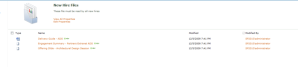
Pingback: SharePoint 2010 Important Document Management Features « SharePoint Rider
Hi,
How to indicate a icon when newly created document set in sharepoint 2010.That means not newly uploaded document .For newly uploaded document is displaying “NEW” indication.The same i need for above document set.For ur understanding the 5th point in above text.In that point If i create a new document set today it should display a icon.If any ideas please share me..
create a folder name root,with a subfolder named myroot,and then save a word file named myname.doc in the myroot folder
Between step 2 and step 3, you forgot to add the Document Set content type: in Library Settings, click “Add from existing site content types”; choose “Document Set” from the list of Available Site Content Types; click “Add>”; and then click “OK”.