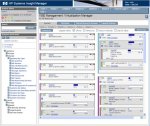HP-UX Increase Veritas cluster filesystem (CFS) online
Overview
The following steps are needed to online increase a Veritas CFS (cluster file system) on a HP-UX MC/Serviceguard cluster.
Environment
OS: HP-UX B.11.31 (Cluster: Serviceguard 11.18)
Server: BL860c
Storage: EVA8000
Disk Devices: c1t6d3, c1t6d4
Disk Group: unix5dg
Volume: u05vol
Installed Software
# swlist | grep -i veritas
Base-VxFS-50 B.05.00.01 Veritas File System Bundle 5.0 for HP-UX
Base-VxTools-50 B.05.00.01 VERITAS Infrastructure Bundle 5.0 for HP-UX
Base-VxVM-50 B.05.00.01 Base VERITAS Volume Manager Bundle 5.0 for HP-UX
# swlist | grep -i serviceguard
B5140BA A.11.31.02 Serviceguard NFS Toolkit
T1905CA A.11.18.00 Serviceguard
T8687CB A.02.00 HP Serviceguard Cluster File System for RAC with HAOE
Installed Licenses
# vxdctl license
All features are available:
Mirroring
Root Mirroring
Concatenation
Disk-spanning
Striping
RAID-5
VxSmartSync
Array Snapshot Integration Feature
Clustering-full
FastResync
DGSJ
Site Awareness
DMP (multipath enabled)
CDS
Hardware assisted copy
CFS Cluster Overview
# cfscluster status
Node : node1
Cluster Manager : up
CVM state : up (MASTER)
MOUNT POINT TYPE SHARED VOLUME DISK GROUP STATUS
/u05 regular u05vol unix5dg MOUNTED
Node : node2
Cluster Manager : up
CVM state : up
MOUNT POINT TYPE SHARED VOLUME DISK GROUP STATUS
/u05 regular u05vol unix5dg MOUNTED
# vxdisk list
DEVICE TYPE DISK GROUP STATUS
c1t6d3 auto:cdsdisk unix5disk01 unix5dg online shared
c1t6d4 auto:cdsdisk unix5disk02 unix5dg online shared
Steps to increase filesystem
1. Old disk size
# bdf
/dev/vx/dsk/unix5dg/u05vol 18874368 173433 17532255 1% /u05 (-> size: 18GB, used: 173 MB)
2. Increase LUN size on EVA
c1t6d3: from 10GB to 50GB
c1t6d3: from 10GB to 50GB
3. Rescan devices
# ioscan –fnC disk
4. Find CVM master node
# vxdctl –c mode
master: node1
5. Increase VX-Disks (on CVM master node)
# vxdisk resize c1t6d3
# vxdisk resize c1t6d4
6. Show max size to increase volume
# vxassist –g unix5dg maxgrow u05vol
7. Increase volume (to 90 GB)
# vxassist –g unix5dg growto u05vol 90g
8. Find CFS master node
# fsclustadm –v showprimary /u05
node1
9. Increase filesystem (on CFS master node)
# fsadm –F vxfs –b 90g /u05
10. Show new filesystem size
# bdf
/dev/vx/dsk/unix5dg/u05vol 94371840 173433 94198407 0% /u05 (-> size: 90GB, used: 173 MB)
Useful information
HP-UX Integrity Virtual Machines (Integrity VM)
Overview
HP Integrity Virtual Machines (Integrity VM) is a soft partitioning and virtualization technology, within the
HP Virtual Server Environment, which enables you to create multiple virtual servers or machines with shared resourcing
within a single HP Integrity server or nPartition.
This type of virtualization technology enables you to:
- Maximize server utilization and resource flexibility
- Consolidate enterprise-class servers
- Rapidly deploy new environments
- Improve cost of ownership
- Isolate operating environments
HP Integrity VM provides:
- Software fault and security isolation
- Shared processor and I/O
- Automatic dynamic resource allocation based on demand and entitlement
- Dynamic memory migration
Each virtual machine hosts its own “guest” operating system instance, applications, and users.
HP Integrity Virtual Machines runs on any HP Integrity server (including blades),
and supports the following guests (at this time):
- HP-UX 11i v2 and v3
- Windows Server 2003 (SP1 and SP2
- RHEL AP 4.4, 4.5
- SLES 10 SP1
Installation
1. Install HP Integrity VM
# swinstall -s /mnt/cdrom/hpvm_v350_tapedepot.sd
2. Install HP VM Manager (Plugin to System Mgmt Homepage SMH)
# swinstall -s /mnt/cdrom/vmmgr_a_03_50_07_33_hp_.depot
3. Show installed VM bundles
# swlist | grep -I 'integrity vm'
T2767AC A.03.50 Integrity VM
VMGuestLib A.03.50 Integrity VM Guest Support Libraries
VMKernelSW A.03.50 Integrity VM Kernel Software
VMMGR A.03.50.07.33 HP Integrity VM Manager
VMProvider A.03.50 WBEM Provider for Integrity VM
Create Virtual Machines
# hpvmcreate
- -P name of the VM
- -c number of virtual CPUs
- -O operating system that will be installed on the guest
- -r amount of memory for the VM
- -a adds a device that can be accessed from the guest
- -s sanity-check, just check VM creation, not yet create the VM
Sanity-checks the virtual machine configuration and returns warnings or errors, but does not create the virtual machine (-s)
# hpvmcreate -P vmguest01 -O hpux -c 2 -r 4096 -s
Actually create VM
# hpvmcreate -P vmberlin01 -O hpux -c 2 -r 4096
Status of the VM
# hpvmstatus
Status of VM (details)
# hpvmstatus -v -P vmguest01
Manage Virtual Machines
Start VM
# hpvmstart -P vmguest01
Connect to VM (console)
# hpvmconsole -P vmguest01
Stop VM
# hpvmstop -P vmguest01
Create virtual network switch (connected to host lan0)
# hpvmnet -c -S vsw01 -n 0
Start vSwitch
# hpvmnet -S vsw01 -b
Status of VM Network
# hpvmnet -v
Add a virtual network interface to the VM
# hpvmmodify -P vmberlin01 -a network:lan:0,0,0x020102030405:vswitch:vsw01
Add a virtual disk to the VM (use rlv_vm01 not lv_vm01)
# hpvmmodify -P vmberlin01 -a disk:scsi::lv:/dev/vg_vm/rlv_vm01
Add a virtual DVD drive to the VM (first insert CD/DVD)
# hpvmmodify -P vmberlin01 -a dvd:scsi::disk:/dev/rdsk/c0t0d0
Remove the virtual DVD drive to the VM
hpvmmodify -P vmberlin01 -d dvd:scsi::disk:/dev/rdsk/c0t0d0
Automatically start VM on system boot
# hpvmmodify -P vmberlin01 -B auto
–> VM HP-UX Installation over Ignite Server LAN Boot
Managing VM via System Management Homepage (SMH)
http://server.domain:2301 -> Tools -> Virtual Machine Manager
More Information:
MC/Serviceguard Cluster on HP-UX 11.31
HP Serviceguard is specialized software for protecting mission-critical applications from a wide variety of hardware and software failures. With Serviceguard, multiple servers (nodes) and/or server partitions are organized into an enterprise cluster that delivers highly available application services to LAN-attached clients. HP Serviceguard monitors the health of each node and rapidly responds to failures in a way that minimizes or eliminates application downtime.
This article describes the installation steps for a MC/Serviceguard Cluster Installation on two HP-UX Servers.
Environment:
Server 1:
Hardware: HP Integrity rx4640
OS: HP-UX B.11.31
Servername: boston.vogtnet.com
Stationary IP: 172.16.18.30 (lan0)
Heartbeat IP: 10.10.1.30 (lan1)
Standby: (lan2)
Lock Disk: VG: /dev/vglock
PV: /dev/disk/disk12
Server 2:
Hardware: HP Integrity rx4640
OS: HP-UX B.11.31
Servername: denver.vogtnet.com
Stationary IP: 172.16.18.31 (lan0)
Heartbeat IP: 10.10.1.31 (lan1)
Standby: (lan2)
Lock Disk: VG: /dev/vglock
PV: /dev/disk/disk12
Storage:
HP Enterprise Virtual Array EVA8000 SAN
Cluster Installation Steps
1. Configure /etc/hosts
-> on boston.vogtnet.com:
# vi /etc/hosts
—————————————-
# boston
172.16.18.30 boston.vogtnet.com boston
10.10.1.30 boston.vogtnet.com boston
127.0.0.1 localhost loopback
# denver
172.16.18.31 denver.vogtnet.com denver
10.10.1.31 denver.vogtnet.com denver
—————————————-
-> on denver.vogtnet.com
# vi /etc/hosts
—————————————-
# denver
172.16.18.31 denver.vogtnet.com denver
10.10.1.31 denver.vogtnet.com denver
127.0.0.1 localhost loopback
# boston
172.16.18.30 boston.vogtnet.com boston
10.10.1.30 boston.vogtnet.com boston
—————————————-
2. Set $SGCONF (on both nodes)
# vi ~/.profile
—————————————-
SGCONF=/etc/cmcluster
export SGCONF
—————————————-
# echo $SGCONF
/etc/cmcluster
3. Configure ~/.rhosts (for rcp, don’t use in secure envs)
-> on boston.vogtnet.com
# cat ~/.rhosts
denver root
-> on denver.vogtnet.com
# cat ~/.rhosts
boston root
4. Create the $SGCONF/cmclnodelist
(every node in the cluster must be listed in this file)
# vi $SGCONF/cmclnodelist
—————————————-
boston root
denver root
—————————————-
#rcp cmclnodelist denver:/etc/cmcluster/
5. Configure Heartbeat IP (lan1)
-> on boston.vogtnet.com
# vi /etc/rc.config.d/netconf
—————————————-
INTERFACE_NAME[1]=”lan1″
IP_ADDRESS[1]=”10.10.1.30″
SUBNET_MASK[1]=”255.255.255.0″
BROADCAST_ADDRESS[1]=””
INTERFACE_STATE[1]=””
DHCP_ENABLE[1]=0
INTERFACE_MODULES[1]=””
—————————————-
-> on denver.vogtnet.com
# vi /etc/rc.config.d/netconf
—————————————-
INTERFACE_NAME[1]=”lan1″
IP_ADDRESS[1]=”10.10.1.31″
SUBNET_MASK[1]=”255.255.255.0″
BROADCAST_ADDRESS[1]=””
INTERFACE_STATE[1]=””
DHCP_ENABLE[1]=0
INTERFACE_MODULES[1]=””
—————————————-
Restart Network:
# /sbin/init.d/net stop
# /sbin/init.d/net stop
# ifconfig lan1
lan1: flags=1843<UP,BROADCAST,RUNNING,MULTICAST,CKO>
inet 10.10.1.30 netmask ffffff00 broadcast 10.10.1.255
6. Disable the Auto Activation of LVM Volume Groups (on bot nodes)
# vi /etc/lvmrc
—————————————-
AUTO_VG_ACTIVATE=0
—————————————-
7. Lock Disk
( The lock disk is not dedicated for use as the cluster lock; the disk can be
employed as part of a normal volume group with user data on it. The
cluster lock volume group and physical volume names are identified in
the cluster configuration file. )
However, in this cluster we use a dedicated Lock Volume Group so we are sure this VG will never be deleted.
As soon as this VG is registered as lock disk in the cluster configuration, it will be automatically marked as cluster aware.
Create a LUN on the EVA and present it to boston and denver.
boston.vogtnet.com:
# ioscan -N -fnC disk
disk 12 64000/0xfa00/0x7 esdisk CLAIMED DEVICE HP HSV210
/dev/disk/disk12 /dev/rdisk/disk12
# mkdir /dev/vglock
# mknod /dev/vglock/group c 64 0x010000
# ll /dev/vglock
crw-r–r– 1 root sys 64 0x010000 Jul 31 14:42 group
# pvcreate -f /dev/rdisk/disk12
Physical volume “/dev/rdisk/disk12” has been successfully created.
// Create the VG with the HP-UX 11.31 agile Multipathing instead of LVM Alternate Paths.
# vgcreate /dev/vglock /dev/disk/disk12
Volume group “/dev/vglock” has been successfully created.
Volume Group configuration for /dev/vglock has been saved in /etc/lvmconf/vglock.conf
# strings /etc/lvmtab
/dev/vglock
/dev/disk/disk12
# vgexport -v -p -s -m vglock.map /dev/vglock
# rcp vglock.map denver:/
denver.vogtnet.com:
# mkdir /dev/vglock
# mknod /dev/vglock/group c 64 0x010000
# vgimport -v -s -m vglock.map vglock
–> Agile Multipathing of HP-UX 11.31 is not used by default after import (HP-UX 11.31 Bug ?!). The volume group uses alternate LVM Paths.
Solution:
# vgchange -a y vglock
// Remove Alternate Paths
# vgreduce vglock /dev/dsk/c16t0d1 /dev/dsk/c14t0d1 /dev/dsk/c18t0d1 /dev/dsk/c12t0d1 /dev/dsk/c8t0d1 /dev/dsk/c10t0d1 /dev/dsk/c6t0d1
// Add agile Path
# vgextend /dev/vglock /dev/disk/disk12
// Remove Primary Path
# vgreduce vglock /dev/dsk/c4t0d1
Device file path “/dev/dsk/c4t0d1” is an primary link.
Removing primary link and switching to an alternate link.
Volume group “vglock” has been successfully reduced.
Volume Group configuration for /dev/vglock has been saved in /etc/lvmconf/vglock.conf
# strings /etc/lvmtab
/dev/vglock
/dev/disk/disk12
# vgchange -a n vglock
// Backup VG
# vgchange -a r vglock
# vgcfgbackup /dev/vglock
Volume Group configuration for /dev/vglock has been saved in /etc/lvmconf/vglock.conf
# vgchange -a n vglock
8. Create Cluster Config (on boston.vogtnet.com)
# cmquerycl -v -C /etc/cmcluster/cmclconfig.ascii -n boston -n denver
# cd $SGCONF
# cat cmclconfig.ascii | grep -v "^#"
——————————————————————-
CLUSTER_NAME cluster1
FIRST_CLUSTER_LOCK_VG /dev/vglock
NODE_NAME denver
NETWORK_INTERFACE lan0
HEARTBEAT_IP 172.16.18.31
NETWORK_INTERFACE lan2
NETWORK_INTERFACE lan1
STATIONARY_IP 10.10.1.31
FIRST_CLUSTER_LOCK_PV /dev/dsk/c16t0d1
NODE_NAME boston
NETWORK_INTERFACE lan0
HEARTBEAT_IP 172.16.18.30
NETWORK_INTERFACE lan2
NETWORK_INTERFACE lan1
STATIONARY_IP 10.10.1.30
FIRST_CLUSTER_LOCK_PV /dev/disk/disk12
HEARTBEAT_INTERVAL 1000000
NODE_TIMEOUT 2000000
AUTO_START_TIMEOUT 600000000
NETWORK_POLLING_INTERVAL 2000000
NETWORK_FAILURE_DETECTION INOUT
MAX_CONFIGURED_PACKAGES 150
VOLUME_GROUP /dev/vglock
———————————————————————————–
-> Change this file to:
———————————————————————————–
CLUSTER_NAME MCSG_SAP_Cluster
FIRST_CLUSTER_LOCK_VG /dev/vglock
NODE_NAME denver
NETWORK_INTERFACE lan0
STATIONARY_IP 172.16.18.31
NETWORK_INTERFACE lan2
NETWORK_INTERFACE lan1
HEARTBEAT_IP 10.10.1.31
FIRST_CLUSTER_LOCK_PV /dev/disk/disk12
NODE_NAME boston
NETWORK_INTERFACE lan0
STATIONARY_IP 172.16.18.30
NETWORK_INTERFACE lan2
NETWORK_INTERFACE lan1
HEARTBEAT_IP 10.10.1.30
FIRST_CLUSTER_LOCK_PV /dev/disk/disk12
HEARTBEAT_INTERVAL 1000000
NODE_TIMEOUT 5000000
AUTO_START_TIMEOUT 600000000
NETWORK_POLLING_INTERVAL 2000000
NETWORK_FAILURE_DETECTION INOUT
MAX_CONFIGURED_PACKAGES 15
VOLUME_GROUP /dev/vglock
———————————————————————————–
# cmcheckconf -v -C cmclconfig.ascii
Checking cluster file: cmclconfig.ascii
Checking nodes … Done
Checking existing configuration … Done
Gathering storage information
Found 2 devices on node denver
Found 2 devices on node boston
Analysis of 4 devices should take approximately 1 seconds
0%—-10%—-20%—-30%—-40%—-50%—-60%—-70%—-80%—-90%—-100%
Found 2 volume groups on node denver
Found 2 volume groups on node boston
Analysis of 4 volume groups should take approximately 1 seconds
0%—-10%—-20%—-30%—-40%—-50%—-60%—-70%—-80%—-90%—-100%
Gathering network information
Beginning network probing (this may take a while)
Completed network probing
Checking for inconsistencies
Adding node denver to cluster MCSG_SAP_Cluster
Adding node boston to cluster MCSG_SAP_Cluster
cmcheckconf: Verification completed with no errors found.
Use the cmapplyconf command to apply the configuration.
# cmapplyconf -v -C cmclconfig.ascii
Checking cluster file: cmclconfig.ascii
Checking nodes … Done
Checking existing configuration … Done
Gathering storage information
Found 2 devices on node denver
Found 2 devices on node boston
Analysis of 4 devices should take approximately 1 seconds
0%—-10%—-20%—-30%—-40%—-50%—-60%—-70%—-80%—-90%—-100%
Found 2 volume groups on node denver
Found 2 volume groups on node boston
Analysis of 4 volume groups should take approximately 1 seconds
0%—-10%—-20%—-30%—-40%—-50%—-60%—-70%—-80%—-90%—-100%
Gathering network information
Beginning network probing (this may take a while)
Completed network probing
Checking for inconsistencies
Adding node denver to cluster MCSG_SAP_Cluster
Adding node boston to cluster MCSG_SAP_Cluster
Marking/unmarking volume groups for use in the cluster
Completed the cluster creation
// Deactivate the VG (vglock will be activated from cluster daemon)
# vgchange -a n /dev/vglock
9. Start the Cluster (on boston.vogtnet.com)
# cmruncl -v
cmruncl: Validating network configuration…
cmruncl: Network validation complete
Waiting for cluster to form ….. done
Cluster successfully formed.
Check the syslog files on all nodes in the cluster to verify that no warnings occurred during startup.
# cmviecl -v
MCSG_SAP_Cluster up
NODE STATUS STATE
denver up running
Cluster_Lock_LVM:
VOLUME_GROUP PHYSICAL_VOLUME STATUS
/dev/vglock /dev/disk/disk12 up
Network_Parameters:
INTERFACE STATUS PATH NAME
PRIMARY up 0/2/1/0 lan0
PRIMARY up 0/2/1/1 lan1
STANDBY up 0/3/2/0 lan2
NODE STATUS STATE
boston up running
Cluster_Lock_LVM:
VOLUME_GROUP PHYSICAL_VOLUME STATUS
/dev/vglock /dev/disk/disk12 up
Network_Parameters:
INTERFACE STATUS PATH NAME
PRIMARY up 0/2/1/0 lan0
PRIMARY up 0/2/1/1 lan1
STANDBY up 0/3/2/0 lan2
10. Cluster Startup Shutdown
// Automatic Startup:
/etc/rc.config.d/cmcluster
AUTOSTART_CMCLD=1
// Manuel Startup
# cmruncl -v
// Overview
# cmviewcl -v
// Stop Cluster
# cmhaltcl -v
Serviceguard Manager (sgmgr)
Serviceguard Manager is a graphical user interface that provides configuration, monitoring, and administration of Serviceguard. Serviceguard Manager can be installed on HP‑UX, Red Hat Linux, Novell SUSE Linux, Novell Linux Desktop or Microsoft Windows.
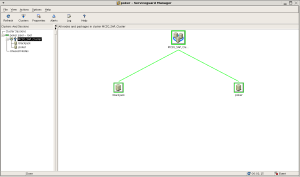
More Information:
http://h71028.www7.hp.com/enterprise/cache/4174-0-0-0-121.html?jumpid=reg_R1002_USEN
HP-UX 11i comfortable shell environment
By default the HP-UX 11i (11.23, 11.31) has an inconvenient shell environment. But it is very easy to make the environment usable.
1. Configure shell history and set an assistant command prompt:
# vi ~/.profile
HISTSIZE=1024
HISTFILE=$HOME/.sh_history
PS1=”[`logname`@`hostname` “‘${PWD}]#’
export HISTSIZE HISTFILE PS1
Now the previous commands can be listed with the history command or directly called on the command line with Esc”-“ and Esc”+”.
2. Set the Erase character to Backspace instead of Esc-H (default):
# vi ~/.profile
OLD: stty erase “^H” kill “^U” intr “^C” eof “^D”
NEW: stty erase “^?” kill “^U” intr “^C” eof “^D”
With that environment HP-UX is almost an easy-to-use Unix system ;-))
Linux SAN Multipathing (HP Storage)
Instead of installing the original device-mapper-multipath package there is a simillar package from HP called HPDMmultipath-[version].tar.gz that has already a configuration for HP EVA and XP storage devices. The HPDMmultipath-[version].tar.gz can be downloaded from http://www.hp.com -> Software and Drivers -> Enter Linux as Search String.
# tar -zxvf HPDMmultipath-3.0.0.tar.gz
# cd HPDMmultipath-3.0.0/RPMS
# rpm -ivh HPDMmultipath-tools[version]-[Linux-Version]-[ARCH].rpm
# vim /etc/multipath.conf
defaults {
udev_dir /dev
polling_interval 10
selector "round-robin 0"
path_grouping_policy failover
getuid_callout "/sbin/scsi_id -g -u -s /block/%n"
prio_callout "/bin/true"
path_checker tur
rr_min_io 100
rr_weight uniform
failback immediate
no_path_retry 12
user_friendly_names yes
}
devnode_blacklist {
devnode "^(ram|raw|loop|fd|md|dm-|sr|scd|st)[0-9]*"
devnode "^hd[a-z]"
devnode "^cciss!c[0-9]d[0-9]*"
}
devices {
device {
vendor "HP|COMPAQ"
product "HSV1[01]1 \(C\)COMPAQ|HSV2[01]0"
path_grouping_policy group_by_prio
getuid_callout "/sbin/scsi_id -g -u -s /block/%n"
path_checker tur
path_selector "round-robin 0"
prio_callout "/sbin/mpath_prio_alua /dev/%n"
rr_weight uniform
failback immediate
hardware_handler "0"
no_path_retry 12
}
device {
vendor "HP"
product "OPEN-.*"
path_grouping_policy multibus
getuid_callout "/sbin/scsi_id -g -u -s /block/%n"
path_selector "round-robin 0"
rr_weight uniform
prio_callout "/bin/true"
path_checker tur
hardware_handler "0"
failback immediate
no_path_retry 12
}
}
Show paths to an EVA8000 storage array.
# multipath -ll mpath0 (3600508b4001054a20001100001c70000) [size=4.0G][features="1 queue_if_no_path"][hwhandler="0"] \_ round-robin 0 [prio=200][active] \_ 0:0:1:1 sdd 8:48 [active][ready] \_ 0:0:3:1 sdj 8:144 [active][ready] \_ 1:0:2:1 sds 65:32 [active][ready] \_ 1:0:3:1 sdv 65:80 [active][ready] \_ round-robin 0 [prio=40][enabled] \_ 0:0:0:1 sda 8:0 [active][ready] \_ 0:0:2:1 sdg 8:96 [active][ready] \_ 1:0:0:1 sdm 8:192 [active][ready] \_ 1:0:1:1 sdp 8:240 [active][ready]
ProLiant Support Pack (PSP)
While installing PSP from HP, unckeck the HBA failover driver in the installation screen, otherwise a new kernel will be installed and the above installed multipathing driver isn’t working correctly anomymore.
-
Recent
- Linux – Repair Bootloader / Change Boot device path
- Join RedHat Linux to Microsoft Active Directory
- HP-UX Increase Veritas cluster filesystem (CFS) online
- MC/Serviceguard Cluster – Replace Quorum Server
- HP-UX Integrity Virtual Machines (Integrity VM)
- MC/Serviceguard Cluster on HP-UX 11.31
- HP-UX 11i comfortable shell environment
- Xen Guest (DomU) Installation
- Linux SAN Multipathing (HP Storage)
- Linux Network Bonding
- Linux SAN Multipathing
- ASM Disk not shown in Oracle Universal Installer (OUI) or DBCA
-
Links
-
Archives
- December 2011 (1)
- July 2010 (1)
- April 2010 (1)
- August 2009 (1)
- October 2008 (1)
- August 2008 (1)
- May 2008 (1)
- March 2008 (1)
- February 2008 (1)
- December 2007 (1)
- November 2007 (5)
-
Categories
-
RSS
Entries RSS
Comments RSS