You are here: Home > Vista Tips and Helps > Can't open website in internet explorer | can't open any website - Fix
If you are using a broadband connection or any other internet connection except dial up connection (Old Method) , and can't open any website or can't access any web page, then there might be some problem on the ISP side. In order to overcome this problem quickly just checkout the below steps
It may be mainly of default DNS error. In such a case you want to try alternate DNS server address like OpenDNS , AT&T dns servers or Spectranet dns servers etc to overcome this problem.
- Open DNS servers: 208.67.222.222, 208.67.220.220
- AT&T DNS servers: 4.2.2.1, 4.2.2.2
- Spectranet DNS servers: 203.122.63.152, 203.122.63.154
1. Open Start >> Control Panel >> Network Connections.
2. Find your internet connection in “LAN or High-Speed Internet”
3. Right click on connection and select properties.(see the image below to see what happens next).
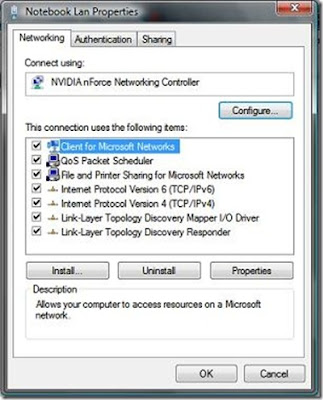
4. Select Internet Protocol Version 4 (tcp/ipv4) and press Properties button. On this screen change the DNS servers by using any one of the dns server settings specified above (as shown in the image below).
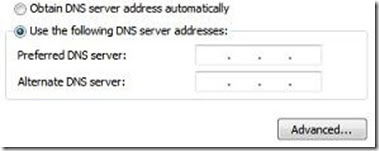
Try all the dns server settings one by one at least one of them will work for you.
Still you are not able access those sites then check if those sites may be blocked by some firewall program or Internet security program installed on your system.
For windows vista users, who might be finding some difficulty in locating the TCP IP properties as described in step 1 , 2 and 3, here is the way.
1. Goto Control Panel > Network and Sharing Center > Manage Network Connections as shown below:
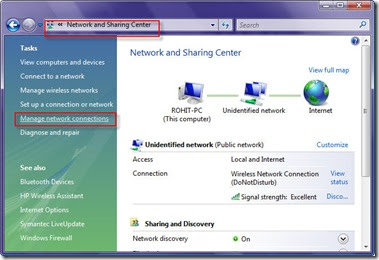
2. This will open a network connection window as shown below, now just right click on the network connection that you use and click properties, rest of the procedure is same as for Windows XP as shown in steps above
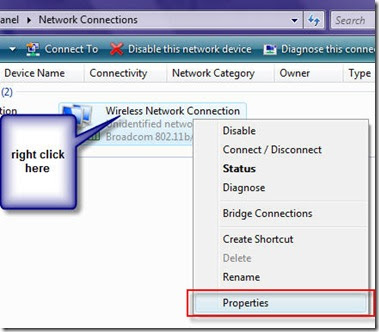
Tag: can't access website, can't access any website, can't open website, can't open any website, can't access web page, can't open web page, open dns server address
Subscribe to:
Post Comments (Atom)
























0 comments:
Post a Comment